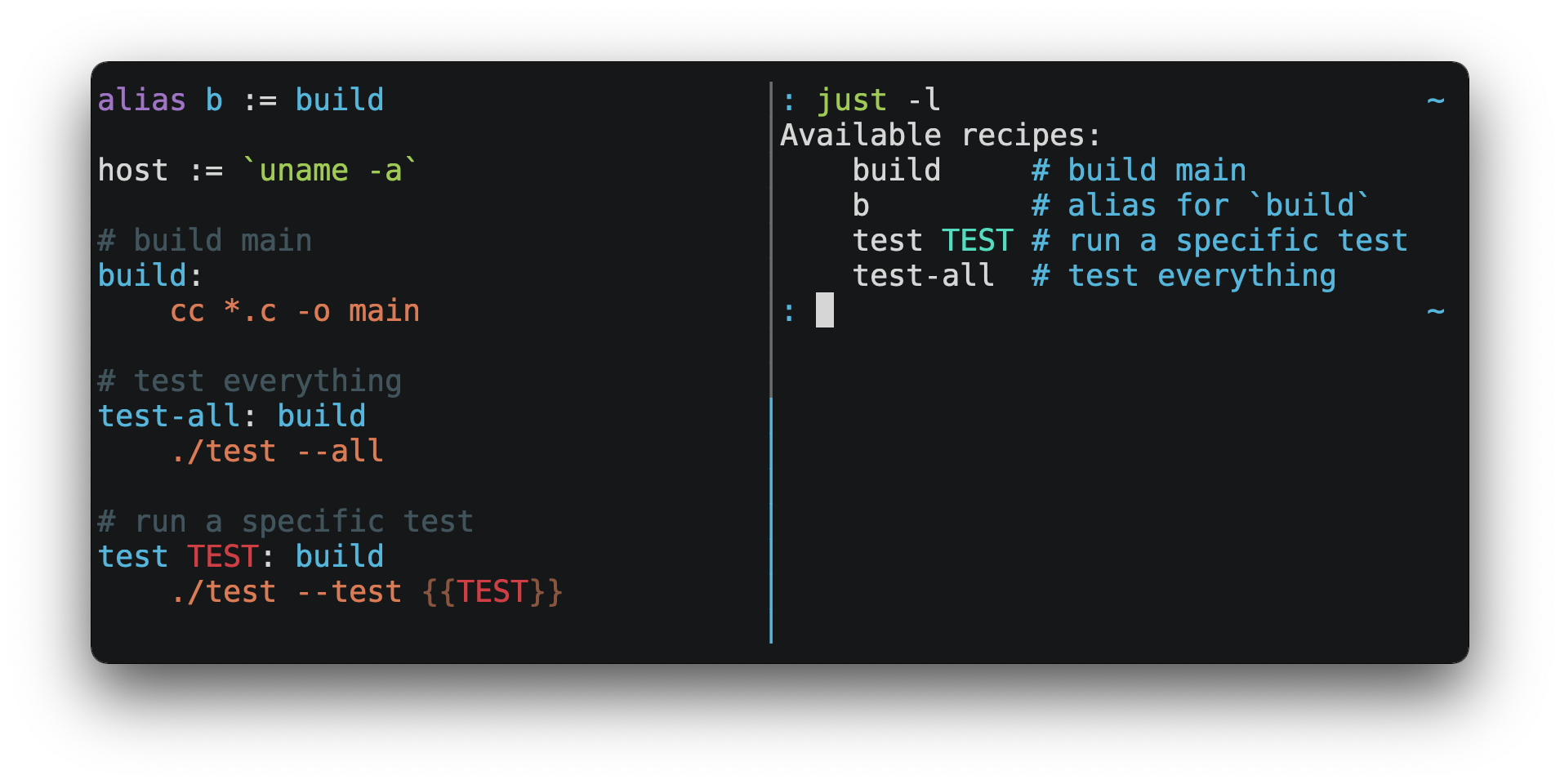just
just is a handy way to save and run project-specific commands.
This readme is also available as a book.
(中文文档在 这里, 快看过来!)
Commands, called recipes, are stored in a file called justfile with syntax
inspired by make:
You can then run them with just RECIPE:
$ just test-all
cc *.c -o main
./test --all
Yay, all your tests passed!
just has a ton of useful features, and many improvements over make:
-
justis a command runner, not a build system, so it avoids much ofmake's complexity and idiosyncrasies. No need for.PHONYrecipes! -
Linux, MacOS, and Windows are supported with no additional dependencies. (Although if your system doesn't have an
sh, you'll need to choose a different shell.) -
Errors are specific and informative, and syntax errors are reported along with their source context.
-
Recipes can accept command line arguments.
-
Wherever possible, errors are resolved statically. Unknown recipes and circular dependencies are reported before anything runs.
-
justloads.envfiles, making it easy to populate environment variables. -
Recipes can be listed from the command line.
-
Command line completion scripts are available for most popular shells.
-
Recipes can be written in arbitrary languages, like Python or NodeJS.
-
justcan be invoked from any subdirectory, not just the directory that contains thejustfile. -
And much more!
If you need help with just please feel free to open an issue or ping me on
Discord. Feature requests and bug reports are
always welcome!
Installation
Prerequisites
just should run on any system with a reasonable sh, including Linux, MacOS,
and the BSDs.
On Windows, just works with the sh provided by
Git for Windows,
GitHub Desktop, or
Cygwin.
If you'd rather not install sh, you can use the shell setting to use the
shell of your choice.
Like PowerShell:
# use PowerShell instead of sh:
set shell := ["powershell.exe", "-c"]
hello:
Write-Host "Hello, world!"
…or cmd.exe:
# use cmd.exe instead of sh:
set shell := ["cmd.exe", "/c"]
list:
dir
You can also set the shell using command-line arguments. For example, to use
PowerShell, launch just with --shell powershell.exe --shell-arg -c.
(PowerShell is installed by default on Windows 7 SP1 and Windows Server 2008 R2
S1 and later, and cmd.exe is quite fiddly, so PowerShell is recommended for
most Windows users.)
Packages
| Operating System | Package Manager | Package | Command |
|---|---|---|---|
| Alpine Linux | apk-tools | just | apk add just |
| Arch Linux | pacman | just | pacman -S just |
| Debian and Ubuntu derivatives | MPR | just |
git clone https://mpr.makedeb.org/justcd justmakedeb -si
|
| Debian and Ubuntu derivatives | Prebuilt-MPR | just |
You must have the Prebuilt-MPR set up on your system in order to run this command.sudo apt install just
|
| Fedora Linux | DNF | just | dnf install just |
| FreeBSD | pkg | just | pkg install just |
| Gentoo Linux | Portage | guru/dev-build/just |
eselect repository enable guruemerge --sync guruemerge dev-build/just
|
| macOS | MacPorts | just | port install just |
| Microsoft Windows | Chocolatey | just | choco install just |
| Microsoft Windows | Scoop | just | scoop install just |
| Microsoft Windows | Windows Package Manager | Casey/Just | winget install --id Casey.Just --exact |
| NixOS | Nix | just | nix-env -iA nixos.just |
| openSUSE | Zypper | just | zypper in just |
| Solus | eopkg | just | eopkg install just |
| Various | asdf | just |
asdf plugin add justasdf install just <version>
|
| Various | Cargo | just | cargo install just |
| Various | Conda | just | conda install -c conda-forge just |
| Various | Homebrew | just | brew install just |
| Various | Nix | just | nix-env -iA nixpkgs.just |
| Various | Snap | just | snap install --edge --classic just |
| Void Linux | XBPS | just | xbps-install -S just |
Pre-Built Binaries
Pre-built binaries for Linux, MacOS, and Windows can be found on the releases page.
You can use the following command on Linux, MacOS, or Windows to download the
latest release, just replace DEST with the directory where you'd like to put
just:
curl --proto '=https' --tlsv1.2 -sSf https://just.systems/install.sh | bash -s -- --to DEST
For example, to install just to ~/bin:
# create ~/bin
mkdir -p ~/bin
# download and extract just to ~/bin/just
curl --proto '=https' --tlsv1.2 -sSf https://just.systems/install.sh | bash -s -- --to ~/bin
# add `~/bin` to the paths that your shell searches for executables
# this line should be added to your shells initialization file,
# e.g. `~/.bashrc` or `~/.zshrc`
export PATH="$PATH:$HOME/bin"
# just should now be executable
just --help
Note that install.sh may fail on GitHub Actions, or in other environments
where many machines share IP addresses. install.sh calls GitHub APIs in order
to determine the latest version of just to install, and those API calls are
rate-limited on a per-IP basis. To make install.sh more reliable in such
circumstances, pass a specific tag to install with --tag.
GitHub Actions
Developers may be interested in running the same just commands that they use
locally on continuous integration platforms such as GitHub Actions. For example,
every time that a contributor creates a pull request, a GitHub Action could run
just test on the three major operating systems to provide feedback to both the
contributor and reviewers that tests are passing.
Demonstrate how to install and use just in GitHub Actions on the three major
operating systems without needing third-party GitHub Actions. Put the following
code into a .github/workflows/just_test.yml file.
name: just_test
on: [pull_request, push]
jobs:
ubuntu:
runs-on: ubuntu-latest
steps:
- run: sudo snap install --edge --classic just
- uses: actions/checkout@v4
- run: just test
macos:
runs-on: macos-latest
steps:
- run: brew install just
- uses: actions/checkout@v4
- run: just test
windows:
runs-on: windows-latest
steps:
- run: choco install just
- uses: actions/checkout@v4
- run: just test
Or with extractions/setup-just:
- uses: extractions/setup-just@v1
with:
just-version: 1.5.0 # optional semver specification, otherwise latest
Or with taiki-e/install-action:
- uses: taiki-e/install-action@just
Release RSS Feed
An RSS feed of just releases is available here.
Node.js Installation
just-install can be used to automate
installation of just in Node.js applications.
just is a great, more robust alternative to npm scripts. If you want to
include just in the dependencies of a Node.js application, just-install
will install a local, platform-specific binary as part of the npm install
command. This removes the need for every developer to install just
independently using one of the processes mentioned above. After installation,
the just command will work in npm scripts or with npx. It's great for teams
who want to make the set up process for their project as easy as possible.
For more information, see the just-install README file.
Backwards Compatibility
With the release of version 1.0, just features a strong commitment to
backwards compatibility and stability.
Future releases will not introduce backwards incompatible changes that make
existing justfiles stop working, or break working invocations of the
command-line interface.
This does not, however, preclude fixing outright bugs, even if doing so might
break justfiles that rely on their behavior.
There will never be a just 2.0. Any desirable backwards-incompatible changes
will be opt-in on a per-justfile basis, so users may migrate at their
leisure.
Features that aren't yet ready for stabilization are gated behind the
--unstable flag. Features enabled by --unstable may change in backwards
incompatible ways at any time. Unstable features can also be enabled by setting
the environment variable JUST_UNSTABLE to any value other than false, 0,
or the empty string.
Editor Support
justfile syntax is close enough to make that you may want to tell your
editor to use make syntax highlighting for just.
Vim and Neovim
vim-just
The vim-just plugin provides syntax
highlighting for justfiles.
Install it with your favorite package manager, like Plug:
call plug#begin()
Plug 'NoahTheDuke/vim-just'
call plug#end()
Or with Vim's built-in package support:
mkdir -p ~/.vim/pack/vendor/start
cd ~/.vim/pack/vendor/start
git clone https://github.com/NoahTheDuke/vim-just.git
tree-sitter-just
tree-sitter-just is an Nvim Treesitter plugin for Neovim.
Makefile Syntax Highlighting
Vim's built-in makefile syntax highlighting isn't perfect for justfiles, but
it's better than nothing. You can put the following in ~/.vim/filetype.vim:
if exists("did_load_filetypes")
finish
endif
augroup filetypedetect
au BufNewFile,BufRead justfile setf make
augroup END
Or add the following to an individual justfile to enable make mode on a
per-file basis:
# vim: set ft=make :
Emacs
just-mode provides syntax
highlighting and automatic indentation of justfiles. It is available on
MELPA as just-mode.
justl provides commands for executing and listing recipes.
You can add the following to an individual justfile to enable make mode on
a per-file basis:
# Local Variables:
# mode: makefile
# End:
Visual Studio Code
An extension for VS Code is available here.
Unmaintained VS Code extensions include skellock/vscode-just and sclu1034/vscode-just.
JetBrains IDEs
A plugin for JetBrains IDEs by linux_china is available here.
Kakoune
Kakoune supports justfile syntax highlighting out of the box, thanks to
TeddyDD.
Helix
Helix supports justfile syntax highlighting
out-of-the-box since version 23.05.
Sublime Text
The Just package by
nk9 with just syntax and some other tools is
available on PackageControl.
Micro
Micro supports Justfile syntax highlighting out of the box, thanks to tomodachi94.
Other Editors
Feel free to send me the commands necessary to get syntax highlighting working in your editor of choice so that I may include them here.
Quick Start
See the installation section for how to install just on your
computer. Try running just --version to make sure that it's installed
correctly.
For an overview of the syntax, check out this cheatsheet.
Once just is installed and working, create a file named justfile in the
root of your project with the following contents:
recipe-name:
echo 'This is a recipe!'
# this is a comment
another-recipe:
@echo 'This is another recipe.'
When you invoke just it looks for file justfile in the current directory
and upwards, so you can invoke it from any subdirectory of your project.
The search for a justfile is case insensitive, so any case, like Justfile,
JUSTFILE, or JuStFiLe, will work. just will also look for files with the
name .justfile, in case you'd like to hide a justfile.
Running just with no arguments runs the first recipe in the justfile:
$ just
echo 'This is a recipe!'
This is a recipe!
One or more arguments specify the recipe(s) to run:
$ just another-recipe
This is another recipe.
just prints each command to standard error before running it, which is why
echo 'This is a recipe!' was printed. This is suppressed for lines starting
with @, which is why echo 'This is another recipe.' was not printed.
Recipes stop running if a command fails. Here cargo publish will only run if
cargo test succeeds:
publish:
cargo test
# tests passed, time to publish!
cargo publish
Recipes can depend on other recipes. Here the test recipe depends on the
build recipe, so build will run before test:
build:
cc main.c foo.c bar.c -o main
test: build
./test
sloc:
@echo "`wc -l *.c` lines of code"
$ just test
cc main.c foo.c bar.c -o main
./test
testing… all tests passed!
Recipes without dependencies will run in the order they're given on the command line:
$ just build sloc
cc main.c foo.c bar.c -o main
1337 lines of code
Dependencies will always run first, even if they are passed after a recipe that depends on them:
$ just test build
cc main.c foo.c bar.c -o main
./test
testing… all tests passed!
Examples
A variety of example justfiles can be found in the
examples directory.
Features
The Default Recipe
When just is invoked without a recipe, it runs the first recipe in the
justfile. This recipe might be the most frequently run command in the
project, like running the tests:
test:
cargo test
You can also use dependencies to run multiple recipes by default:
default: lint build test
build:
echo Building…
test:
echo Testing…
lint:
echo Linting…
If no recipe makes sense as the default recipe, you can add a recipe to the
beginning of your justfile that lists the available recipes:
default:
just --list
Listing Available Recipes
Recipes can be listed in alphabetical order with just --list:
$ just --list
Available recipes:
build
test
deploy
lint
just --summary is more concise:
$ just --summary
build test deploy lint
Pass --unsorted to print recipes in the order they appear in the justfile:
test:
echo 'Testing!'
build:
echo 'Building!'
$ just --list --unsorted
Available recipes:
test
build
$ just --summary --unsorted
test build
If you'd like just to default to listing the recipes in the justfile, you
can use this as your default recipe:
default:
@just --list
Note that you may need to add --justfile {{justfile()}} to the line above.
Without it, if you executed just -f /some/distant/justfile -d . or
just -f ./non-standard-justfile, the plain just --list inside the recipe
would not necessarily use the file you provided. It would try to find a
justfile in your current path, maybe even resulting in a No justfile found
error.
The heading text can be customized with --list-heading:
$ just --list --list-heading $'Cool stuff…\n'
Cool stuff…
test
build
And the indentation can be customized with --list-prefix:
$ just --list --list-prefix ····
Available recipes:
····test
····build
The argument to --list-heading replaces both the heading and the newline
following it, so it should contain a newline if non-empty. It works this way so
you can suppress the heading line entirely by passing the empty string:
$ just --list --list-heading ''
test
build
Aliases
Aliases allow recipes to be invoked on the command line with alternative names:
alias b := build
build:
echo 'Building!'
$ just b
echo 'Building!'
Building!
Settings
Settings control interpretation and execution. Each setting may be specified at
most once, anywhere in the justfile.
For example:
set shell := ["zsh", "-cu"]
foo:
# this line will be run as `zsh -cu 'ls **/*.txt'`
ls **/*.txt
Table of Settings
| Name | Value | Default | Description |
|---|---|---|---|
allow-duplicate-recipes |
boolean | false |
Allow recipes appearing later in a justfile to override earlier recipes with the same name. |
dotenv-filename |
string | - | Load a .env file with a custom name, if present. |
dotenv-load |
boolean | false |
Load a .env file, if present. |
dotenv-path |
string | - | Load a .env file from a custom path, if present. Overrides dotenv-filename. |
export |
boolean | false |
Export all variables as environment variables. |
fallback |
boolean | false |
Search justfile in parent directory if the first recipe on the command line is not found. |
ignore-comments |
boolean | false |
Ignore recipe lines beginning with #. |
positional-arguments |
boolean | false |
Pass positional arguments. |
shell |
[COMMAND, ARGS…] |
- | Set the command used to invoke recipes and evaluate backticks. |
tempdir |
string | - | Create temporary directories in tempdir instead of the system default temporary directory. |
windows-powershell |
boolean | false |
Use PowerShell on Windows as default shell. (Deprecated. Use windows-shell instead. |
windows-shell |
[COMMAND, ARGS…] |
- | Set the command used to invoke recipes and evaluate backticks. |
Boolean settings can be written as:
set NAME
Which is equivalent to:
set NAME := true
Allow Duplicate Recipes
If allow-duplicate-recipes is set to true, defining multiple recipes with
the same name is not an error and the last definition is used. Defaults to
false.
set allow-duplicate-recipes
@foo:
echo foo
@foo:
echo bar
$ just foo
bar
Dotenv Settings
If dotenv-load, dotenv-filename or dotenv-path is set, just will load
environment variables from a file.
If dotenv-path is set, just will look for a file at the given path.
Otherwise, just looks for a file named .env by default, unless
dotenv-filename set, in which case the value of dotenv-filename is used.
This file can be located in the same directory as your justfile or in a
parent directory.
The loaded variables are environment variables, not just variables, and so
must be accessed using $VARIABLE_NAME in recipes and backticks.
For example, if your .env file contains:
# a comment, will be ignored
DATABASE_ADDRESS=localhost:6379
SERVER_PORT=1337
And your justfile contains:
set dotenv-load
serve:
@echo "Starting server with database $DATABASE_ADDRESS on port $SERVER_PORT…"
./server --database $DATABASE_ADDRESS --port $SERVER_PORT
just serve will output:
$ just serve
Starting server with database localhost:6379 on port 1337…
./server --database $DATABASE_ADDRESS --port $SERVER_PORT
Export
The export setting causes all just variables to be exported as environment
variables. Defaults to false.
set export
a := "hello"
@foo b:
echo $a
echo $b
$ just foo goodbye
hello
goodbye
Positional Arguments
If positional-arguments is true, recipe arguments will be passed as
positional arguments to commands. For linewise recipes, argument $0 will be
the name of the recipe.
For example, running this recipe:
set positional-arguments
@foo bar:
echo $0
echo $1
Will produce the following output:
$ just foo hello
foo
hello
When using an sh-compatible shell, such as bash or zsh, $@ expands to
the positional arguments given to the recipe, starting from one. When used
within double quotes as "$@", arguments including whitespace will be passed
on as if they were double-quoted. That is, "$@" is equivalent to "$1" "$2"…
When there are no positional parameters, "$@" and $@ expand to nothing
(i.e., they are removed).
This example recipe will print arguments one by one on separate lines:
set positional-arguments
@test *args='':
bash -c 'while (( "$#" )); do echo - $1; shift; done' -- "$@"
Running it with two arguments:
$ just test foo "bar baz"
- foo
- bar baz
Shell
The shell setting controls the command used to invoke recipe lines and
backticks. Shebang recipes are unaffected.
# use python3 to execute recipe lines and backticks
set shell := ["python3", "-c"]
# use print to capture result of evaluation
foos := `print("foo" * 4)`
foo:
print("Snake snake snake snake.")
print("{{foos}}")
just passes the command to be executed as an argument. Many shells will need
an additional flag, often -c, to make them evaluate the first argument.
Windows Shell
just uses sh on Windows by default. To use a different shell on Windows,
use windows-shell:
set windows-shell := ["powershell.exe", "-NoLogo", "-Command"]
hello:
Write-Host "Hello, world!"
See powershell.just for a justfile that uses PowerShell on all platforms.
Windows PowerShell
set windows-powershell uses the legacy powershell.exe binary, and is no
longer recommended. See the windows-shell setting above for a more flexible
way to control which shell is used on Windows.
just uses sh on Windows by default. To use powershell.exe instead, set
windows-powershell to true.
set windows-powershell := true
hello:
Write-Host "Hello, world!"
Python 3
set shell := ["python3", "-c"]
Bash
set shell := ["bash", "-uc"]
Z Shell
set shell := ["zsh", "-uc"]
Fish
set shell := ["fish", "-c"]
Nushell
set shell := ["nu", "-c"]
If you want to change the default table mode to light:
set shell := ['nu', '-m', 'light', '-c']
Nushell was written in Rust, and has cross-platform support for Windows / macOS and Linux.
Documentation Comments
Comments immediately preceding a recipe will appear in just --list:
# build stuff
build:
./bin/build
# test stuff
test:
./bin/test
$ just --list
Available recipes:
build # build stuff
test # test stuff
Variables and Substitution
Variables, strings, concatenation, path joining, and substitution using {{…}}
are supported:
tmpdir := `mktemp -d`
version := "0.2.7"
tardir := tmpdir / "awesomesauce-" + version
tarball := tardir + ".tar.gz"
publish:
rm -f {{tarball}}
mkdir {{tardir}}
cp README.md *.c {{tardir}}
tar zcvf {{tarball}} {{tardir}}
scp {{tarball}} me@server.com:release/
rm -rf {{tarball}} {{tardir}}
Joining Paths
The / operator can be used to join two strings with a slash:
foo := "a" / "b"
$ just --evaluate foo
a/b
Note that a / is added even if one is already present:
foo := "a/"
bar := foo / "b"
$ just --evaluate bar
a//b
Absolute paths can also be constructed1.5.0:
foo := / "b"
$ just --evaluate foo
/b
The / operator uses the / character, even on Windows. Thus, using the /
operator should be avoided with paths that use universal naming convention
(UNC), i.e., those that start with \?, since forward slashes are not
supported with UNC paths.
Escaping {{
To write a recipe containing {{, use {{{{:
braces:
echo 'I {{{{LOVE}} curly braces!'
(An unmatched }} is ignored, so it doesn't need to be escaped.)
Another option is to put all the text you'd like to escape inside of an interpolation:
braces:
echo '{{'I {{LOVE}} curly braces!'}}'
Yet another option is to use {{ "{{" }}:
braces:
echo 'I {{ "{{" }}LOVE}} curly braces!'
Strings
Double-quoted strings support escape sequences:
string-with-tab := "\t"
string-with-newline := "\n"
string-with-carriage-return := "\r"
string-with-double-quote := "\""
string-with-slash := "\\"
string-with-no-newline := "\
"
$ just --evaluate
"tring-with-carriage-return := "
string-with-double-quote := """
string-with-newline := "
"
string-with-no-newline := ""
string-with-slash := "\"
string-with-tab := " "
Strings may contain line breaks:
single := '
hello
'
double := "
goodbye
"
Single-quoted strings do not recognize escape sequences:
escapes := '\t\n\r\"\\'
$ just --evaluate
escapes := "\t\n\r\"\\"
Indented versions of both single- and double-quoted strings, delimited by triple single- or triple double-quotes, are supported. Indented string lines are stripped of a leading line break, and leading whitespace common to all non-blank lines:
# this string will evaluate to `foo\nbar\n`
x := '''
foo
bar
'''
# this string will evaluate to `abc\n wuv\nxyz\n`
y := """
abc
wuv
xyz
"""
Similar to unindented strings, indented double-quoted strings process escape sequences, and indented single-quoted strings ignore escape sequences. Escape sequence processing takes place after unindentation. The unindentation algorithm does not take escape-sequence produced whitespace or newlines into account.
Ignoring Errors
Normally, if a command returns a non-zero exit status, execution will stop. To
continue execution after a command, even if it fails, prefix the command with
-:
foo:
-cat foo
echo 'Done!'
$ just foo
cat foo
cat: foo: No such file or directory
echo 'Done!'
Done!
Functions
just provides a few built-in functions that might be useful when writing
recipes.
System Information
arch()— Instruction set architecture. Possible values are:"aarch64","arm","asmjs","hexagon","mips","msp430","powerpc","powerpc64","s390x","sparc","wasm32","x86","x86_64", and"xcore".num_cpus()1.15.0 - Number of logical CPUs.os()— Operating system. Possible values are:"android","bitrig","dragonfly","emscripten","freebsd","haiku","ios","linux","macos","netbsd","openbsd","solaris", and"windows".os_family()— Operating system family; possible values are:"unix"and"windows".
For example:
system-info:
@echo "This is an {{arch()}} machine".
$ just system-info
This is an x86_64 machine
The os_family() function can be used to create cross-platform justfiles
that work on various operating systems. For an example, see
cross-platform.just
file.
Environment Variables
env_var(key)— Retrieves the environment variable with namekey, aborting if it is not present.
home_dir := env_var('HOME')
test:
echo "{{home_dir}}"
$ just
/home/user1
env_var_or_default(key, default)— Retrieves the environment variable with namekey, returningdefaultif it is not present.env(key)1.15.0 — Alias forenv_var(key).env(key, default)1.15.0 — Alias forenv_var_or_default(key, default).
Invocation Directory
invocation_directory()- Retrieves the absolute path to the current directory whenjustwas invoked, beforejustchanged it (chdir'd) prior to executing commands. On Windows,invocation_directory()usescygpathto convert the invocation directory to a Cygwin-compatible/-separated path. Useinvocation_directory_native()to return the verbatim invocation directory on all platforms.
For example, to call rustfmt on files just under the "current directory"
(from the user/invoker's perspective), use the following rule:
rustfmt:
find {{invocation_directory()}} -name \*.rs -exec rustfmt {} \;
Alternatively, if your command needs to be run from the current directory, you could use (e.g.):
build:
cd {{invocation_directory()}}; ./some_script_that_needs_to_be_run_from_here
invocation_directory_native()- Retrieves the absolute path to the current directory whenjustwas invoked, beforejustchanged it (chdir'd) prior to executing commands.
Justfile and Justfile Directory
-
justfile()- Retrieves the path of the currentjustfile. -
justfile_directory()- Retrieves the path of the parent directory of the currentjustfile.
For example, to run a command relative to the location of the current
justfile:
script:
./{{justfile_directory()}}/scripts/some_script
Just Executable
just_executable()- Absolute path to thejustexecutable.
For example:
executable:
@echo The executable is at: {{just_executable()}}
$ just
The executable is at: /bin/just
Just Process ID
just_pid()- Process ID of thejustexecutable.
For example:
pid:
@echo The process ID is: {{ just_pid() }}
$ just
The process ID is: 420
String Manipulation
quote(s)- Replace all single quotes with'\''and prepend and append single quotes tos. This is sufficient to escape special characters for many shells, including most Bourne shell descendants.replace(s, from, to)- Replace all occurrences offrominstoto.replace_regex(s, regex, replacement)- Replace all occurrences ofregexinstoreplacement. Regular expressions are provided by the Rustregexcrate. See the syntax documentation for usage examples. Capture groups are supported. Thereplacementstring uses Replacement string syntax.trim(s)- Remove leading and trailing whitespace froms.trim_end(s)- Remove trailing whitespace froms.trim_end_match(s, pat)- Remove suffix ofsmatchingpat.trim_end_matches(s, pat)- Repeatedly remove suffixes ofsmatchingpat.trim_start(s)- Remove leading whitespace froms.trim_start_match(s, pat)- Remove prefix ofsmatchingpat.trim_start_matches(s, pat)- Repeatedly remove prefixes ofsmatchingpat.
Case Conversion
capitalize(s)1.7.0 - Convert first character ofsto uppercase and the rest to lowercase.kebabcase(s)1.7.0 - Convertstokebab-case.lowercamelcase(s)1.7.0 - ConvertstolowerCamelCase.lowercase(s)- Convertsto lowercase.shoutykebabcase(s)1.7.0 - ConvertstoSHOUTY-KEBAB-CASE.shoutysnakecase(s)1.7.0 - ConvertstoSHOUTY_SNAKE_CASE.snakecase(s)1.7.0 - Convertstosnake_case.titlecase(s)1.7.0 - ConvertstoTitle Case.uppercamelcase(s)1.7.0 - ConvertstoUpperCamelCase.uppercase(s)- Convertsto uppercase.
Path Manipulation
Fallible
absolute_path(path)- Absolute path to relativepathin the working directory.absolute_path("./bar.txt")in directory/foois/foo/bar.txt.canonicalize(path)1.24.0 - Canonicalizepathby resolving symlinks and removing.,.., and extra/s where possible.extension(path)- Extension ofpath.extension("/foo/bar.txt")istxt.file_name(path)- File name ofpathwith any leading directory components removed.file_name("/foo/bar.txt")isbar.txt.file_stem(path)- File name ofpathwithout extension.file_stem("/foo/bar.txt")isbar.parent_directory(path)- Parent directory ofpath.parent_directory("/foo/bar.txt")is/foo.without_extension(path)-pathwithout extension.without_extension("/foo/bar.txt")is/foo/bar.
These functions can fail, for example if a path does not have an extension, which will halt execution.
Infallible
clean(path)- Simplifypathby removing extra path separators, intermediate.components, and..where possible.clean("foo//bar")isfoo/bar,clean("foo/..")is.,clean("foo/./bar")isfoo/bar.join(a, b…)- This function uses/on Unix and\on Windows, which can be lead to unwanted behavior. The/operator, e.g.,a / b, which always uses/, should be considered as a replacement unless\s are specifically desired on Windows. Join pathawith pathb.join("foo/bar", "baz")isfoo/bar/baz. Accepts two or more arguments.
Filesystem Access
path_exists(path)- Returnstrueif the path points at an existing entity andfalseotherwise. Traverses symbolic links, and returnsfalseif the path is inaccessible or points to a broken symlink.
Error Reporting
error(message)- Abort execution and report errormessageto user.
UUID and Hash Generation
blake3(string)1.25.0 - Return BLAKE3 hash ofstringas hexadecimal string.blake3_file(path)1.25.0 - Return BLAKE3 hash of file atpathas hexadecimal string.sha256(string)- Return the SHA-256 hash ofstringas hexadecimal string.sha256_file(path)- Return SHA-256 hash of file atpathas hexadecimal string.uuid()- Generate a random version 4 UUID.
Semantic Versions
semver_matches(version, requirement)1.16.0 - Check whether a semanticversion, e.g.,"0.1.0"matches arequirement, e.g.,">=0.1.0", returning"true"if so and"false"otherwise.
XDG Directories1.23.0
These functions return paths to user-specific directories for things like
configuration, data, caches, executables, and the user's home directory. These
functions follow the
XDG Base Directory Specification,
and are implemented with the
dirs crate.
cache_directory()- The user-specific cache directory.config_directory()- The user-specific configuration directory.config_local_directory()- The local user-specific configuration directory.data_directory()- The user-specific data directory.data_local_directory()- The local user-specific data directory.executable_directory()- The user-specific executable directory.home_directory()- The user's home directory.
Recipe Attributes
Recipes may be annotated with attributes that change their behavior.
| Name | Description |
|---|---|
[confirm]1.17.0 |
Require confirmation prior to executing recipe. |
[confirm("prompt")]1.23.0 |
Require confirmation prior to executing recipe with a custom prompt. |
[linux]1.8.0 |
Enable recipe on Linux. |
[macos]1.8.0 |
Enable recipe on MacOS. |
[no-cd]1.9.0 |
Don't change directory before executing recipe. |
[no-exit-message]1.7.0 |
Don't print an error message if recipe fails. |
[no-quiet]1.23.0 |
Override globally quiet recipes and always echo out the recipe. |
[private]1.10.0 |
See Private Recipes. |
[unix]1.8.0 |
Enable recipe on Unixes. (Includes MacOS). |
[windows]1.8.0 |
Enable recipe on Windows. |
A recipe can have multiple attributes, either on multiple lines:
[no-cd]
[private]
foo:
echo "foo"
Or separated by commas on a single line1.14.0:
[no-cd, private]
foo:
echo "foo"
Enabling and Disabling Recipes1.8.0
The [linux], [macos], [unix], and [windows] attributes are
configuration attributes. By default, recipes are always enabled. A recipe with
one or more configuration attributes will only be enabled when one or more of
those configurations is active.
This can be used to write justfiles that behave differently depending on
which operating system they run on. The run recipe in this justfile will
compile and run main.c, using a different C compiler and using the correct
output binary name for that compiler depending on the operating system:
[unix]
run:
cc main.c
./a.out
[windows]
run:
cl main.c
main.exe
Disabling Changing Directory1.9.0
just normally executes recipes with the current directory set to the
directory that contains the justfile. This can be disabled using the
[no-cd] attribute. This can be used to create recipes which use paths
relative to the invocation directory, or which operate on the current
directory.
For example, this commit recipe:
[no-cd]
commit file:
git add {{file}}
git commit
Can be used with paths that are relative to the current directory, because
[no-cd] prevents just from changing the current directory when executing
commit.
Requiring Confirmation for Recipes1.17.0
just normally executes all recipes unless there is an error. The [confirm]
attribute allows recipes require confirmation in the terminal prior to running.
This can be overridden by passing --yes to just, which will automatically
confirm any recipes marked by this attribute.
Recipes dependent on a recipe that requires confirmation will not be run if the relied upon recipe is not confirmed, as well as recipes passed after any recipe that requires confirmation.
[confirm]
delete-all:
rm -rf *
Custom Confirmation Prompt1.23.0
The default confirmation prompt can be overridden with [confirm(PROMPT)]:
[confirm("Are you sure you want to delete everything?")]
delete-everything:
rm -rf *
Command Evaluation Using Backticks
Backticks can be used to store the result of commands:
localhost := `dumpinterfaces | cut -d: -f2 | sed 's/\/.*//' | sed 's/ //g'`
serve:
./serve {{localhost}} 8080
Indented backticks, delimited by three backticks, are de-indented in the same manner as indented strings:
# This backtick evaluates the command `echo foo\necho bar\n`, which produces the value `foo\nbar\n`.
stuff := ```
echo foo
echo bar
```
See the Strings section for details on unindenting.
Backticks may not start with #!. This syntax is reserved for a future
upgrade.
Conditional Expressions
if/else expressions evaluate different branches depending on if two
expressions evaluate to the same value:
foo := if "2" == "2" { "Good!" } else { "1984" }
bar:
@echo "{{foo}}"
$ just bar
Good!
It is also possible to test for inequality:
foo := if "hello" != "goodbye" { "xyz" } else { "abc" }
bar:
@echo {{foo}}
$ just bar
xyz
And match against regular expressions:
foo := if "hello" =~ 'hel+o' { "match" } else { "mismatch" }
bar:
@echo {{foo}}
$ just bar
match
Regular expressions are provided by the regex crate, whose syntax is documented on docs.rs. Since regular expressions commonly use backslash escape sequences, consider using single-quoted string literals, which will pass slashes to the regex parser unmolested.
Conditional expressions short-circuit, which means they only evaluate one of their branches. This can be used to make sure that backtick expressions don't run when they shouldn't.
foo := if env_var("RELEASE") == "true" { `get-something-from-release-database` } else { "dummy-value" }
Conditionals can be used inside of recipes:
bar foo:
echo {{ if foo == "bar" { "hello" } else { "goodbye" } }}
Note the space after the final }! Without the space, the interpolation will
be prematurely closed.
Multiple conditionals can be chained:
foo := if "hello" == "goodbye" {
"xyz"
} else if "a" == "a" {
"abc"
} else {
"123"
}
bar:
@echo {{foo}}
$ just bar
abc
Stopping execution with error
Execution can be halted with the error function. For example:
foo := if "hello" == "goodbye" {
"xyz"
} else if "a" == "b" {
"abc"
} else {
error("123")
}
Which produce the following error when run:
error: Call to function `error` failed: 123
|
16 | error("123")
Setting Variables from the Command Line
Variables can be overridden from the command line.
os := "linux"
test: build
./test --test {{os}}
build:
./build {{os}}
$ just
./build linux
./test --test linux
Any number of arguments of the form NAME=VALUE can be passed before recipes:
$ just os=plan9
./build plan9
./test --test plan9
Or you can use the --set flag:
$ just --set os bsd
./build bsd
./test --test bsd
Getting and Setting Environment Variables
Exporting just Variables
Assignments prefixed with the export keyword will be exported to recipes as
environment variables:
export RUST_BACKTRACE := "1"
test:
# will print a stack trace if it crashes
cargo test
Parameters prefixed with a $ will be exported as environment variables:
test $RUST_BACKTRACE="1":
# will print a stack trace if it crashes
cargo test
Exported variables and parameters are not exported to backticks in the same scope.
export WORLD := "world"
# This backtick will fail with "WORLD: unbound variable"
BAR := `echo hello $WORLD`
# Running `just a foo` will fail with "A: unbound variable"
a $A $B=`echo $A`:
echo $A $B
When export is set, all just variables are exported as environment
variables.
Getting Environment Variables from the environment
Environment variables from the environment are passed automatically to the recipes.
print_home_folder:
echo "HOME is: '${HOME}'"
$ just
HOME is '/home/myuser'
Setting just Variables from Environment Variables
Environment variables can be propagated to just variables using the functions
env_var() and env_var_or_default(). See
environment-variables.
Recipe Parameters
Recipes may have parameters. Here recipe build has a parameter called
target:
build target:
@echo 'Building {{target}}…'
cd {{target}} && make
To pass arguments on the command line, put them after the recipe name:
$ just build my-awesome-project
Building my-awesome-project…
cd my-awesome-project && make
To pass arguments to a dependency, put the dependency in parentheses along with the arguments:
default: (build "main")
build target:
@echo 'Building {{target}}…'
cd {{target}} && make
Variables can also be passed as arguments to dependencies:
target := "main"
_build version:
@echo 'Building {{version}}…'
cd {{version}} && make
build: (_build target)
A command's arguments can be passed to dependency by putting the dependency in parentheses along with the arguments:
build target:
@echo "Building {{target}}…"
push target: (build target)
@echo 'Pushing {{target}}…'
Parameters may have default values:
default := 'all'
test target tests=default:
@echo 'Testing {{target}}:{{tests}}…'
./test --tests {{tests}} {{target}}
Parameters with default values may be omitted:
$ just test server
Testing server:all…
./test --tests all server
Or supplied:
$ just test server unit
Testing server:unit…
./test --tests unit server
Default values may be arbitrary expressions, but concatenations or path joins must be parenthesized:
arch := "wasm"
test triple=(arch + "-unknown-unknown") input=(arch / "input.dat"):
./test {{triple}}
The last parameter of a recipe may be variadic, indicated with either a + or
a * before the argument name:
backup +FILES:
scp {{FILES}} me@server.com:
Variadic parameters prefixed with + accept one or more arguments and expand
to a string containing those arguments separated by spaces:
$ just backup FAQ.md GRAMMAR.md
scp FAQ.md GRAMMAR.md me@server.com:
FAQ.md 100% 1831 1.8KB/s 00:00
GRAMMAR.md 100% 1666 1.6KB/s 00:00
Variadic parameters prefixed with * accept zero or more arguments and
expand to a string containing those arguments separated by spaces, or an empty
string if no arguments are present:
commit MESSAGE *FLAGS:
git commit {{FLAGS}} -m "{{MESSAGE}}"
Variadic parameters can be assigned default values. These are overridden by arguments passed on the command line:
test +FLAGS='-q':
cargo test {{FLAGS}}
{{…}} substitutions may need to be quoted if they contain spaces. For
example, if you have the following recipe:
search QUERY:
lynx https://www.google.com/?q={{QUERY}}
And you type:
$ just search "cat toupee"
just will run the command lynx https://www.google.com/?q=cat toupee, which
will get parsed by sh as lynx, https://www.google.com/?q=cat, and
toupee, and not the intended lynx and https://www.google.com/?q=cat toupee.
You can fix this by adding quotes:
search QUERY:
lynx 'https://www.google.com/?q={{QUERY}}'
Parameters prefixed with a $ will be exported as environment variables:
foo $bar:
echo $bar
Running Recipes at the End of a Recipe
Normal dependencies of a recipes always run before a recipe starts. That is to say, the dependee always runs before the depender. These dependencies are called "prior dependencies".
A recipe can also have subsequent dependencies, which run after the recipe and
are introduced with an &&:
a:
echo 'A!'
b: a && c d
echo 'B!'
c:
echo 'C!'
d:
echo 'D!'
…running b prints:
$ just b
echo 'A!'
A!
echo 'B!'
B!
echo 'C!'
C!
echo 'D!'
D!
Running Recipes in the Middle of a Recipe
just doesn't support running recipes in the middle of another recipe, but you
can call just recursively in the middle of a recipe. Given the following
justfile:
a:
echo 'A!'
b: a
echo 'B start!'
just c
echo 'B end!'
c:
echo 'C!'
…running b prints:
$ just b
echo 'A!'
A!
echo 'B start!'
B start!
echo 'C!'
C!
echo 'B end!'
B end!
This has limitations, since recipe c is run with an entirely new invocation
of just: Assignments will be recalculated, dependencies might run twice, and
command line arguments will not be propagated to the child just process.
Writing Recipes in Other Languages
Recipes that start with #! are called shebang recipes, and are executed by
saving the recipe body to a file and running it. This lets you write recipes in
different languages:
polyglot: python js perl sh ruby nu
python:
#!/usr/bin/env python3
print('Hello from python!')
js:
#!/usr/bin/env node
console.log('Greetings from JavaScript!')
perl:
#!/usr/bin/env perl
print "Larry Wall says Hi!\n";
sh:
#!/usr/bin/env sh
hello='Yo'
echo "$hello from a shell script!"
nu:
#!/usr/bin/env nu
let hello = 'Hola'
echo $"($hello) from a nushell script!"
ruby:
#!/usr/bin/env ruby
puts "Hello from ruby!"
$ just polyglot
Hello from python!
Greetings from JavaScript!
Larry Wall says Hi!
Yo from a shell script!
Hola from a nushell script!
Hello from ruby!
On Unix-like operating systems, including Linux and MacOS, shebang recipes are
executed by saving the recipe body to a file in a temporary directory, marking
the file as executable, and executing it. The OS then parses the shebang line
into a command line and invokes it, including the path to the file. For
example, if a recipe starts with #!/usr/bin/env bash, the final command that
the OS runs will be something like /usr/bin/env bash /tmp/PATH_TO_SAVED_RECIPE_BODY. Keep in mind that different operating systems
split shebang lines differently.
Windows does not support shebang lines. On Windows, just splits the shebang
line into a command and arguments, saves the recipe body to a file, and invokes
the split command and arguments, adding the path to the saved recipe body as
the final argument. For example, on Windows, if a recipe starts with #! py,
the final command the OS runs will be something like py C:\Temp\PATH_TO_SAVED_RECIPE_BODY.
Safer Bash Shebang Recipes
If you're writing a bash shebang recipe, consider adding set -euxo pipefail:
foo:
#!/usr/bin/env bash
set -euxo pipefail
hello='Yo'
echo "$hello from Bash!"
It isn't strictly necessary, but set -euxo pipefail turns on a few useful
features that make bash shebang recipes behave more like normal, linewise
just recipe:
-
set -emakesbashexit if a command fails. -
set -umakesbashexit if a variable is undefined. -
set -xmakesbashprint each script line before it's run. -
set -o pipefailmakesbashexit if a command in a pipeline fails. This isbash-specific, so isn't turned on in normal linewisejustrecipes.
Together, these avoid a lot of shell scripting gotchas.
Shebang Recipe Execution on Windows
On Windows, shebang interpreter paths containing a / are translated from
Unix-style paths to Windows-style paths using cygpath, a utility that ships
with Cygwin.
For example, to execute this recipe on Windows:
echo:
#!/bin/sh
echo "Hello!"
The interpreter path /bin/sh will be translated to a Windows-style path using
cygpath before being executed.
If the interpreter path does not contain a / it will be executed without
being translated. This is useful if cygpath is not available, or you wish to
pass a Windows-style path to the interpreter.
Setting Variables in a Recipe
Recipe lines are interpreted by the shell, not just, so it's not possible to
set just variables in the middle of a recipe:
foo:
x := "hello" # This doesn't work!
echo {{x}}
It is possible to use shell variables, but there's another problem. Every recipe line is run by a new shell instance, so variables set in one line won't be set in the next:
foo:
x=hello && echo $x # This works!
y=bye
echo $y # This doesn't, `y` is undefined here!
The best way to work around this is to use a shebang recipe. Shebang recipe bodies are extracted and run as scripts, so a single shell instance will run the whole thing:
foo:
#!/usr/bin/env bash
set -euxo pipefail
x=hello
echo $x
Sharing Environment Variables Between Recipes
Each line of each recipe is executed by a fresh shell, so it is not possible to share environment variables between recipes.
Using Python Virtual Environments
Some tools, like Python's venv,
require loading environment variables in order to work, making them challenging
to use with just. As a workaround, you can execute the virtual environment
binaries directly:
venv:
[ -d foo ] || python3 -m venv foo
run: venv
./foo/bin/python3 main.py
Changing the Working Directory in a Recipe
Each recipe line is executed by a new shell, so if you change the working directory on one line, it won't have an effect on later lines:
foo:
pwd # This `pwd` will print the same directory…
cd bar
pwd # …as this `pwd`!
There are a couple ways around this. One is to call cd on the same line as
the command you want to run:
foo:
cd bar && pwd
The other is to use a shebang recipe. Shebang recipe bodies are extracted and
run as scripts, so a single shell instance will run the whole thing, and thus a
pwd on one line will affect later lines, just like a shell script:
foo:
#!/usr/bin/env bash
set -euxo pipefail
cd bar
pwd
Indentation
Recipe lines can be indented with spaces or tabs, but not a mix of both. All of
a recipe's lines must have the same type of indentation, but different recipes
in the same justfile may use different indentation.
Each recipe must be indented at least one level from the recipe-name but
after that may be further indented.
Here's a justfile with a recipe indented with spaces, represented as ·, and
tabs, represented as →.
set windows-shell := ["pwsh", "-NoLogo", "-NoProfileLoadTime", "-Command"]
set ignore-comments
list-space directory:
··#!pwsh
··foreach ($item in $(Get-ChildItem {{directory}} )) {
····echo $item.Name
··}
··echo ""
# indentation nesting works even when newlines are escaped
list-tab directory:
→ @foreach ($item in $(Get-ChildItem {{directory}} )) { \
→ → echo $item.Name \
→ }
→ @echo ""
PS > just list-space ~
Desktop
Documents
Downloads
PS > just list-tab ~
Desktop
Documents
Downloads
Multi-Line Constructs
Recipes without an initial shebang are evaluated and run line-by-line, which means that multi-line constructs probably won't do what you want.
For example, with the following justfile:
conditional:
if true; then
echo 'True!'
fi
The extra leading whitespace before the second line of the conditional recipe
will produce a parse error:
$ just conditional
error: Recipe line has extra leading whitespace
|
3 | echo 'True!'
| ^^^^^^^^^^^^^^^^
To work around this, you can write conditionals on one line, escape newlines with slashes, or add a shebang to your recipe. Some examples of multi-line constructs are provided for reference.
if statements
conditional:
if true; then echo 'True!'; fi
conditional:
if true; then \
echo 'True!'; \
fi
conditional:
#!/usr/bin/env sh
if true; then
echo 'True!'
fi
for loops
for:
for file in `ls .`; do echo $file; done
for:
for file in `ls .`; do \
echo $file; \
done
for:
#!/usr/bin/env sh
for file in `ls .`; do
echo $file
done
while loops
while:
while `server-is-dead`; do ping -c 1 server; done
while:
while `server-is-dead`; do \
ping -c 1 server; \
done
while:
#!/usr/bin/env sh
while `server-is-dead`; do
ping -c 1 server
done
Outside Recipe Bodies
Parenthesized expressions can span multiple lines:
abc := ('a' +
'b'
+ 'c')
abc2 := (
'a' +
'b' +
'c'
)
foo param=('foo'
+ 'bar'
):
echo {{param}}
bar: (foo
'Foo'
)
echo 'Bar!'
Lines ending with a backslash continue on to the next line as if the lines were joined by whitespace1.15.0:
a := 'foo' + \
'bar'
foo param1 \
param2='foo' \
*varparam='': dep1 \
(dep2 'foo')
echo {{param1}} {{param2}} {{varparam}}
dep1: \
# this comment is not part of the recipe body
echo 'dep1'
dep2 \
param:
echo 'Dependency with parameter {{param}}'
Backslash line continuations can also be used in interpolations. The line following the backslash must start with the same indentation as the recipe body, although additional indentation is accepted.
recipe:
echo '{{ \
"This interpolation " + \
"has a lot of text." \
}}'
echo 'back to recipe body'
Command Line Options
just supports a number of useful command line options for listing, dumping,
and debugging recipes and variables:
$ just --list
Available recipes:
js
perl
polyglot
python
ruby
$ just --show perl
perl:
#!/usr/bin/env perl
print "Larry Wall says Hi!\n";
$ just --show polyglot
polyglot: python js perl sh ruby
Run just --help to see all the options.
Private Recipes
Recipes and aliases whose name starts with a _ are omitted from just --list:
test: _test-helper
./bin/test
_test-helper:
./bin/super-secret-test-helper-stuff
$ just --list
Available recipes:
test
And from just --summary:
$ just --summary
test
The [private] attribute1.10.0 may also be used to hide recipes or
aliases without needing to change the name:
[private]
foo:
[private]
alias b := bar
bar:
$ just --list
Available recipes:
bar
This is useful for helper recipes which are only meant to be used as dependencies of other recipes.
Quiet Recipes
A recipe name may be prefixed with @ to invert the meaning of @ before each
line:
@quiet:
echo hello
echo goodbye
@# all done!
Now only the lines starting with @ will be echoed:
$ just quiet
hello
goodbye
# all done!
All recipes in a Justfile can be made quiet with set quiet:
set quiet
foo:
echo "This is quiet"
@foo2:
echo "This is also quiet"
The [no-quiet] attribute overrides this setting:
set quiet
foo:
echo "This is quiet"
[no-quiet]
foo2:
echo "This is not quiet"
Shebang recipes are quiet by default:
foo:
#!/usr/bin/env bash
echo 'Foo!'
$ just foo
Foo!
Adding @ to a shebang recipe name makes just print the recipe before
executing it:
@bar:
#!/usr/bin/env bash
echo 'Bar!'
$ just bar
#!/usr/bin/env bash
echo 'Bar!'
Bar!
just normally prints error messages when a recipe line fails. These error
messages can be suppressed using the [no-exit-message]1.7.0
attribute. You may find this especially useful with a recipe that wraps a tool:
git *args:
@git {{args}}
$ just git status
fatal: not a git repository (or any of the parent directories): .git
error: Recipe `git` failed on line 2 with exit code 128
Add the attribute to suppress the exit error message when the tool exits with a non-zero code:
[no-exit-message]
git *args:
@git {{args}}
$ just git status
fatal: not a git repository (or any of the parent directories): .git
Selecting Recipes to Run With an Interactive Chooser
The --choose subcommand makes just invoke a chooser to select which recipes
to run. Choosers should read lines containing recipe names from standard input
and print one or more of those names separated by spaces to standard output.
Because there is currently no way to run a recipe that requires arguments with
--choose, such recipes will not be given to the chooser. Private recipes and
aliases are also skipped.
The chooser can be overridden with the --chooser flag. If --chooser is not
given, then just first checks if $JUST_CHOOSER is set. If it isn't, then
the chooser defaults to fzf, a popular fuzzy finder.
Arguments can be included in the chooser, i.e. fzf --exact.
The chooser is invoked in the same way as recipe lines. For example, if the
chooser is fzf, it will be invoked with sh -cu 'fzf', and if the shell, or
the shell arguments are overridden, the chooser invocation will respect those
overrides.
If you'd like just to default to selecting recipes with a chooser, you can
use this as your default recipe:
default:
@just --choose
Invoking justfiles in Other Directories
If the first argument passed to just contains a /, then the following
occurs:
-
The argument is split at the last
/. -
The part before the last
/is treated as a directory.justwill start its search for thejustfilethere, instead of in the current directory. -
The part after the last slash is treated as a normal argument, or ignored if it is empty.
This may seem a little strange, but it's useful if you wish to run a command in
a justfile that is in a subdirectory.
For example, if you are in a directory which contains a subdirectory named
foo, which contains a justfile with the recipe build, which is also the
default recipe, the following are all equivalent:
$ (cd foo && just build)
$ just foo/build
$ just foo/
Additional recipes after the first are sought in the same justfile. For
example, the following are both equivalent:
$ just foo/a b
$ (cd foo && just a b)
And will both invoke recipes a and b in foo/justfile.
Imports
One justfile can include the contents of another using import statements.
If you have the following justfile:
import 'foo/bar.just'
a: b
@echo A
And the following text in foo/bar.just:
b:
@echo B
foo/bar.just will be included in justfile and recipe b will be defined:
$ just b
B
$ just a
B
A
The import path can be absolute or relative to the location of the justfile
containing it. A leading ~/ in the import path is replaced with the current
users home directory.
Justfiles are insensitive to order, so included files can reference variables
and recipes defined after the import statement.
Imported files can themselves contain imports, which are processed
recursively.
When allow-duplicate-recipes is set, recipes in parent modules override
recipes in imports.
Imports may be made optional by putting a ? after the import keyword:
import? 'foo/bar.just'
Missing source files for optional imports do not produce an error.
Modules1.19.0
A justfile can declare modules using mod statements. mod statements are
currently unstable, so you'll need to use the --unstable flag, or set the
JUST_UNSTABLE environment variable to use them.
If you have the following justfile:
mod bar
a:
@echo A
And the following text in bar.just:
b:
@echo B
bar.just will be included in justfile as a submodule. Recipes, aliases, and
variables defined in one submodule cannot be used in another, and each module
uses its own settings.
Recipes in submodules can be invoked as subcommands:
$ just --unstable bar b
B
Or with path syntax:
$ just --unstable bar::b
B
If a module is named foo, just will search for the module file in foo.just,
foo/mod.just, foo/justfile, and foo/.justfile. In the latter two cases,
the module file may have any capitalization.
Module statements may be of the form:
mod foo 'PATH'
Which loads the module's source file from PATH, instead of from the usual
locations. A leading ~/ in PATH is replaced with the current user's home
directory.
Environment files are only loaded for the root justfile, and loaded environment variables are available in submodules. Settings in submodules that affect environment file loading are ignored.
Recipes in submodules without the [no-cd] attribute run with the working
directory set to the directory containing the submodule source file.
justfile() and justfile_directory() always return the path to the root
justfile and the directory that contains it, even when called from submodule
recipes.
Modules may be made optional by putting a ? after the mod keyword:
mod? foo
Missing source files for optional modules do not produce an error.
Optional modules with no source file do not conflict, so you can have multiple mod statements with the same name, but with different source file paths, as long as at most one source file exists:
mod? foo 'bar.just'
mod? foo 'baz.just'
See the module stabilization tracking issue for more information.
Hiding justfiles
just looks for justfiles named justfile and .justfile, which can be
used to keep a justfile hidden.
Just Scripts
By adding a shebang line to the top of a justfile and making it executable,
just can be used as an interpreter for scripts:
$ cat > script <<EOF
#!/usr/bin/env just --justfile
foo:
echo foo
EOF
$ chmod +x script
$ ./script foo
echo foo
foo
When a script with a shebang is executed, the system supplies the path to the
script as an argument to the command in the shebang. So, with a shebang of
#!/usr/bin/env just --justfile, the command will be /usr/bin/env just --justfile PATH_TO_SCRIPT.
With the above shebang, just will change its working directory to the
location of the script. If you'd rather leave the working directory unchanged,
use #!/usr/bin/env just --working-directory . --justfile.
Note: Shebang line splitting is not consistent across operating systems. The
previous examples have only been tested on macOS. On Linux, you may need to
pass the -S flag to env:
#!/usr/bin/env -S just --justfile
default:
echo foo
Formatting and dumping justfiles
Each justfile has a canonical formatting with respect to whitespace and
newlines.
You can overwrite the current justfile with a canonically-formatted version
using the currently-unstable --fmt flag:
$ cat justfile
# A lot of blank lines
some-recipe:
echo "foo"
$ just --fmt --unstable
$ cat justfile
# A lot of blank lines
some-recipe:
echo "foo"
Invoking just --fmt --check --unstable runs --fmt in check mode. Instead of
overwriting the justfile, just will exit with an exit code of 0 if it is
formatted correctly, and will exit with 1 and print a diff if it is not.
You can use the --dump command to output a formatted version of the
justfile to stdout:
$ just --dump > formatted-justfile
The --dump command can be used with --dump-format json to print a JSON
representation of a justfile.
Fallback to parent justfiles
If a recipe is not found in a justfile and the fallback setting is set,
just will look for justfiles in the parent directory and up, until it
reaches the root directory. just will stop after it reaches a justfile in
which the fallback setting is false or unset.
As an example, suppose the current directory contains this justfile:
set fallback
foo:
echo foo
And the parent directory contains this justfile:
bar:
echo bar
$ just bar
Trying ../justfile
echo bar
bar
Avoiding Argument Splitting
Given this justfile:
foo argument:
touch {{argument}}
The following command will create two files, some and argument.txt:
$ just foo "some argument.txt"
The users shell will parse "some argument.txt" as a single argument, but when
just replaces touch {{argument}} with touch some argument.txt, the quotes
are not preserved, and touch will receive two arguments.
There are a few ways to avoid this: quoting, positional arguments, and exported arguments.
Quoting
Quotes can be added around the {{argument}} interpolation:
foo argument:
touch '{{argument}}'
This preserves just's ability to catch variable name typos before running,
for example if you were to write {{argument}}, but will not do what you want
if the value of argument contains single quotes.
Positional Arguments
The positional-arguments setting causes all arguments to be passed as
positional arguments, allowing them to be accessed with $1, $2, …, and
$@, which can be then double-quoted to avoid further splitting by the shell:
set positional-arguments
foo argument:
touch "$1"
This defeats just's ability to catch typos, for example if you type $2, but
works for all possible values of argument, including those with double
quotes.
Exported Arguments
All arguments are exported when the export setting is set:
set export
foo argument:
touch "$argument"
Or individual arguments may be exported by prefixing them with $:
foo $argument:
touch "$argument"
This defeats just's ability to catch typos, for example if you type
$argumant, but works for all possible values of argument, including those
with double quotes.
Configuring the Shell
There are a number of ways to configure the shell for linewise recipes, which
are the default when a recipe does not start with a #! shebang. Their
precedence, from highest to lowest, is:
- The
--shelland--shell-argcommand line options. Passing either of these will causejustto ignore any settings in the current justfile. set windows-shell := [...]set windows-powershell(deprecated)set shell := [...]
Since set windows-shell has higher precedence than set shell, you can use
set windows-shell to pick a shell on Windows, and set shell to pick a shell
for all other platforms.
Changelog
A changelog for the latest release is available in
CHANGELOG.md.
Changelogs for previous releases are available on
the releases page. just --changelog
can also be used to make a just binary print its changelog.
Miscellanea
Re-running recipes when files change
watchexec can re-run any command
when files change.
To re-run the recipe foo when any file changes:
watchexec just foo
See watchexec --help for more info, including how to specify which files
should be watched for changes.
Shell Alias
For lightning-fast command running, put alias j=just in your shell's
configuration file.
In bash, the aliased command may not keep the shell completion functionality
described in the next section. Add the following line to your .bashrc to use
the same completion function as just for your aliased command:
complete -F _just -o bashdefault -o default j
Shell Completion Scripts
Shell completion scripts for Bash, Zsh, Fish, PowerShell, and Elvish are available in the completions directory. Please refer to your shell's documentation for how to install them.
The just binary can also generate the same completion scripts at runtime,
using the --completions command:
$ just --completions zsh > just.zsh
macOS Note: Recent versions of macOS use zsh as the default shell. If you use
Homebrew to install just, it will automatically install the most recent copy
of the zsh completion script in the Homebrew zsh directory, which the built-in
version of zsh doesn't know about by default. It's best to use this copy of the
script if possible, since it will be updated whenever you update just via
Homebrew. Also, many other Homebrew packages use the same location for
completion scripts, and the built-in zsh doesn't know about those either. To
take advantage of just completion in zsh in this scenario, you can set
fpath to the Homebrew location before calling compinit. Note also that Oh
My Zsh runs compinit by default. So your .zshrc file could look like this:
# Init Homebrew, which adds environment variables
eval "$(brew shellenv)"
fpath=($HOMEBREW_PREFIX/share/zsh/site-functions $fpath)
# Then choose one of these options:
# 1. If you're using Oh My Zsh, you can initialize it here
# source $ZSH/oh-my-zsh.sh
# 2. Otherwise, run compinit yourself
# autoload -U compinit
# compinit
Grammar
A non-normative grammar of justfiles can be found in
GRAMMAR.md.
just.sh
Before just was a fancy Rust program it was a tiny shell script that called
make. You can find the old version in
contrib/just.sh.
User justfiles
If you want some recipes to be available everywhere, you have a few options.
First, create a justfile in ~/.user.justfile with some recipes.
Recipe Aliases
If you want to call the recipes in ~/.user.justfile by name, and don't mind
creating an alias for every recipe, add the following to your shell's
initialization script:
for recipe in `just --justfile ~/.user.justfile --summary`; do
alias $recipe="just --justfile ~/.user.justfile --working-directory . $recipe"
done
Now, if you have a recipe called foo in ~/.user.justfile, you can just type
foo at the command line to run it.
It took me way too long to realize that you could create recipe aliases like
this. Notwithstanding my tardiness, I am very pleased to bring you this major
advance in justfile technology.
Forwarding Alias
If you'd rather not create aliases for every recipe, you can create a single alias:
alias .j='just --justfile ~/.user.justfile --working-directory .'
Now, if you have a recipe called foo in ~/.user.justfile, you can just type
.j foo at the command line to run it.
I'm pretty sure that nobody actually uses this feature, but it's there.
¯\_(ツ)_/¯
Customization
You can customize the above aliases with additional options. For example, if
you'd prefer to have the recipes in your justfile run in your home directory,
instead of the current directory:
alias .j='just --justfile ~/.user.justfile --working-directory ~'
Node.js package.json Script Compatibility
The following export statement gives just recipes access to local Node module
binaries, and makes just recipe commands behave more like script entries in
Node.js package.json files:
export PATH := "./node_modules/.bin:" + env_var('PATH')
Alternatives and Prior Art
There is no shortage of command runners! Some more or less similar alternatives
to just include:
- make: The Unix build tool
that inspired
just. There are a few different modern day descendents of the originalmake, including FreeBSD Make and GNU Make. - task: A YAML-based command runner written in Go.
- maid: A Markdown-based command runner written in JavaScript.
- microsoft/just: A JavaScript-based command runner written in JavaScript.
- cargo-make: A command runner for Rust projects.
- mmake: A wrapper around
makewith a number of improvements, including remote includes. - robo: A YAML-based command runner written in Go.
- mask: A Markdown-based command runner written in Rust.
- makesure: A simple and portable command runner written in AWK and shell.
- haku: A make-like command runner written in Rust.
Contributing
just welcomes your contributions! just is released under the maximally
permissive
CC0 public
domain dedication and fallback license, so your changes must also be released
under this license.
Janus
Janus is a tool for checking whether a change
to just breaks or changes the interpretation of existing justfiles. It
collects and analyzes public justfiles on GitHub.
Before merging a particularly large or gruesome change, Janus should be run to make sure that nothing breaks. Don't worry about running Janus yourself, Casey will happily run it for you on changes that need it.
Minimum Supported Rust Version
The minimum supported Rust version, or MSRV, is current stable Rust. It may build on older versions of Rust, but this is not guaranteed.
New Releases
New releases of just are made frequently so that users quickly get access to
new features.
Release commit messages use the following template:
Release x.y.z
- Bump version: x.y.z → x.y.z
- Update changelog
- Update changelog contributor credits
- Update dependencies
- Update man page
- Update version references in readme
Frequently Asked Questions
What are the idiosyncrasies of Make that Just avoids?
make has some behaviors which are confusing, complicated, or make it
unsuitable for use as a general command runner.
One example is that under some circumstances, make won't actually run the
commands in a recipe. For example, if you have a file called test and the
following makefile:
test:
./test
make will refuse to run your tests:
$ make test
make: `test' is up to date.
make assumes that the test recipe produces a file called test. Since this
file exists and the recipe has no other dependencies, make thinks that it
doesn't have anything to do and exits.
To be fair, this behavior is desirable when using make as a build system, but
not when using it as a command runner. You can disable this behavior for
specific targets using make's built-in
.PHONY target name,
but the syntax is verbose and can be hard to remember. The explicit list of
phony targets, written separately from the recipe definitions, also introduces
the risk of accidentally defining a new non-phony target. In just, all
recipes are treated as if they were phony.
Other examples of make's idiosyncrasies include the difference between =
and := in assignments, the confusing error messages that are produced if you
mess up your makefile, needing $$ to use environment variables in recipes,
and incompatibilities between different flavors of make.
What's the relationship between Just and Cargo build scripts?
cargo build scripts have a pretty
specific use, which is to control how cargo builds your Rust project. This
might include adding flags to rustc invocations, building an external
dependency, or running some kind of codegen step.
just, on the other hand, is for all the other miscellaneous commands you
might run as part of development. Things like running tests in different
configurations, linting your code, pushing build artifacts to a server,
removing temporary files, and the like.
Also, although just is written in Rust, it can be used regardless of the
language or build system your project uses.
Further Ramblings
I personally find it very useful to write a justfile for almost every
project, big or small.
On a big project with multiple contributors, it's very useful to have a file with all the commands needed to work on the project close at hand.
There are probably different commands to test, build, lint, deploy, and the like, and having them all in one place is useful and cuts down on the time you have to spend telling people which commands to run and how to type them.
And, with an easy place to put commands, it's likely that you'll come up with other useful things which are part of the project's collective wisdom, but which aren't written down anywhere, like the arcane commands needed for some part of your revision control workflow, to install all your project's dependencies, or all the random flags you might need to pass to the build system.
Some ideas for recipes:
-
Deploying/publishing the project
-
Building in release mode vs debug mode
-
Running in debug mode or with logging enabled
-
Complex git workflows
-
Updating dependencies
-
Running different sets of tests, for example fast tests vs slow tests, or running them with verbose output
-
Any complex set of commands that you really should write down somewhere, if only to be able to remember them
Even for small, personal projects it's nice to be able to remember commands by
name instead of ^Reverse searching your shell history, and it's a huge boon to
be able to go into an old project written in a random language with a
mysterious build system and know that all the commands you need to do whatever
you need to do are in the justfile, and that if you type just something
useful (or at least interesting!) will probably happen.
For ideas for recipes, check out
this project's justfile,
or some of the
justfiles
out in the wild.
Anyways, I think that's about it for this incredibly long-winded README.
I hope you enjoy using just and find great success and satisfaction in all
your computational endeavors!
😸